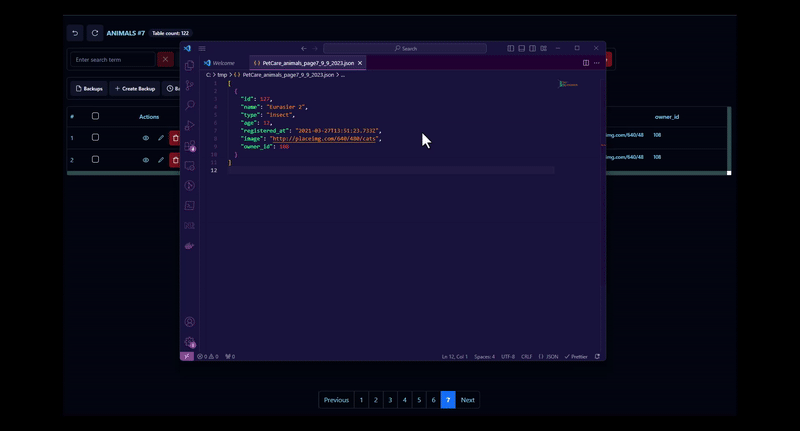Data Management - Create, Update, Delete, Import, Export
Before performing any Create or Update operation, make sure schema is fully configured for the table or collection you are working with, refer to previous section for information on that.
Create
To add a new row to your table, Click on "Add Row" fill in data for all fields then save the changes, there is no form validation and no field. Data will be formatted according to schema configuration for the table before it is stored.
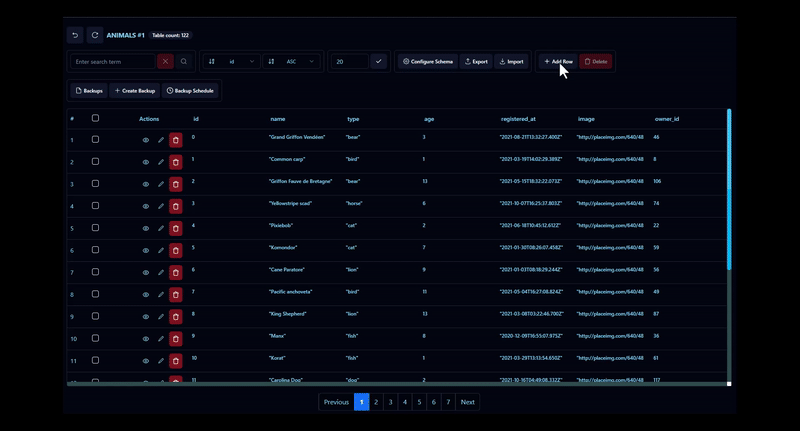
Update
This is just like Create and it also requires you to have previously configured the schema, if the schema is not configured then all fields will be set to string.
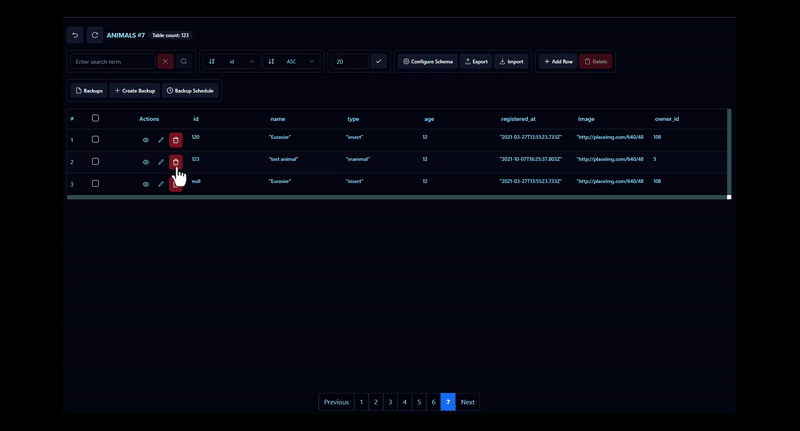
Delete
You can delete single rows with the delete button on each row or check multiple rows and hit delete at the top of the table to delete all selected rows, also note that a row with no ID cannot be deleted as this is the key referenced when deleting, items like that can only be deleted using database commands in the Command tab.
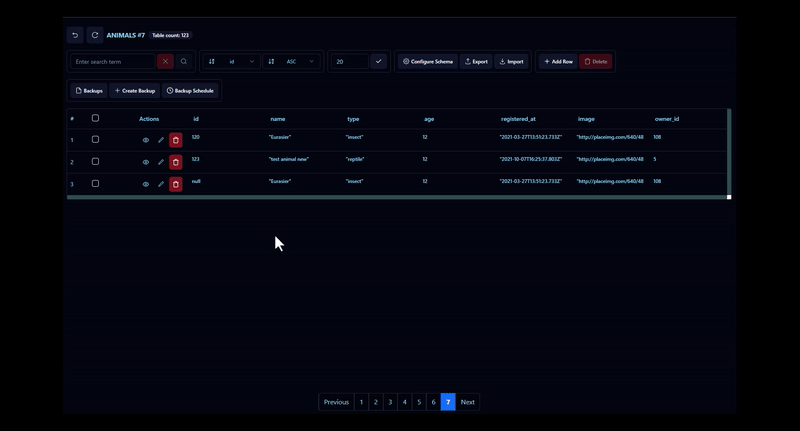
Export
You can export CSV/JSON data from your table or collection for use in other places. You can either export entire table or current table page
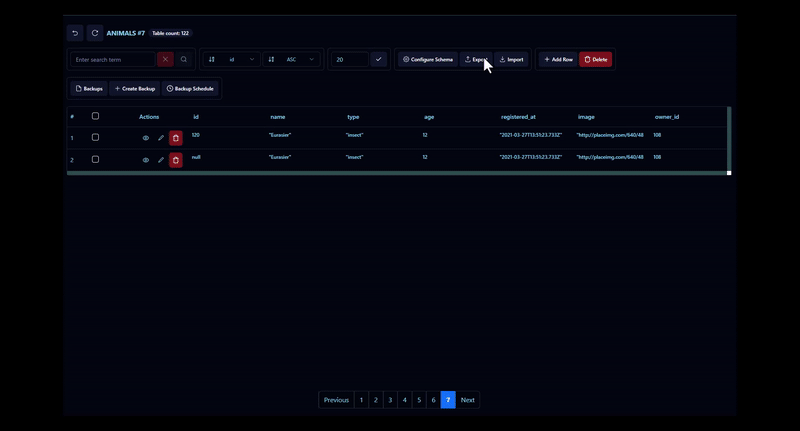
Import
You can import data from CSV or JSON files, this data will be added to the data in your table, please avoid conflicting IDs and poorly formatted data when doing this.