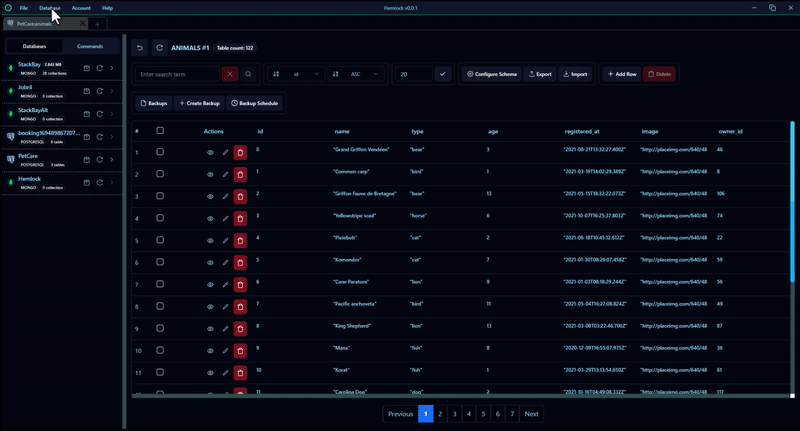Database Management
Hemlock offers a wide range of database management tools that can make accessing and managing your data much safer.
With Hemlock you can backup your tables or entire database by clicking around, these backups can also be scheduled to run at intervals daily, weekly or monthly.
These backups can also be restored at any time using the Hemlock GUI.
For a MongoDB database the mMongoDB Command Line Database Tools is used to create database dumps either for a single collection or for entire database, and it is also used to restore these dumps, so you need it installed on your PC if you want to backup and restore MongoDB.
It can be found in the list here; https://www.mongodb.com/try/download/database-tools
SQL Tables or Databases are backed up as JSON files and during restore we replace all data in your table with the JSON data
All backups are stored locally on your PC, we do not receive or keep any data from your database
Backup Table
To backup a database collection/table, click the Create Backup button above the table, set a destination folder and then click Backup data
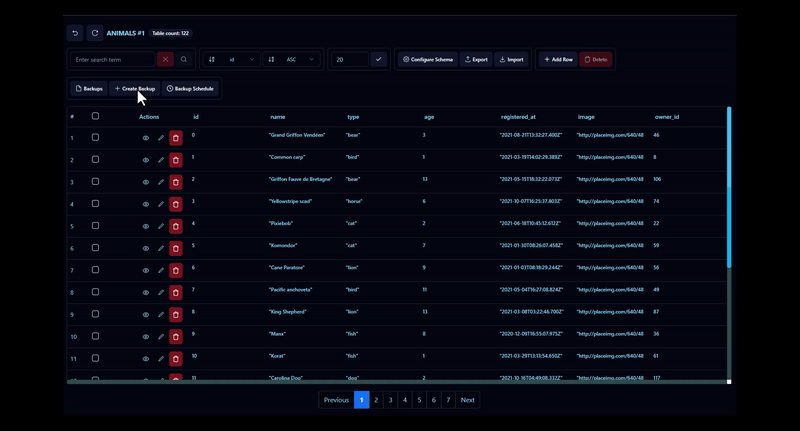
Restore Table Backup
To restore a backup, click on Backups and then click Restore Backup for the backup you choose to restore.
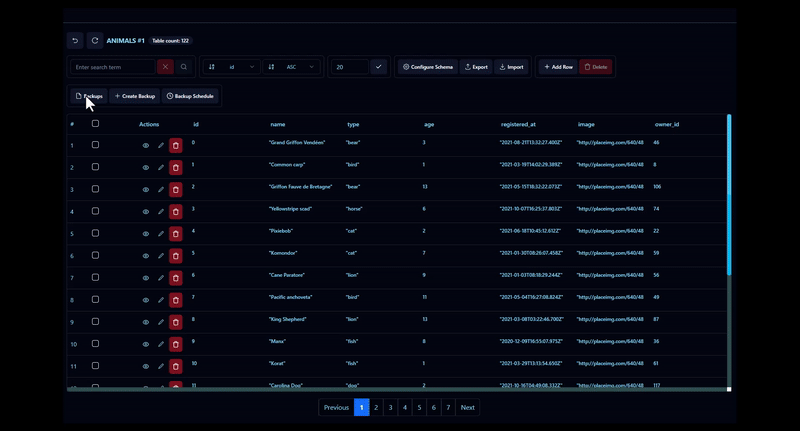
Schedule Table Backups
To schedule backups, on the table page Click Backup Schedule, set your preference and save. Time is in GMT.
This scheduler automates your backups to run at intervals but Hemlock must always be running for this scheduler to work.
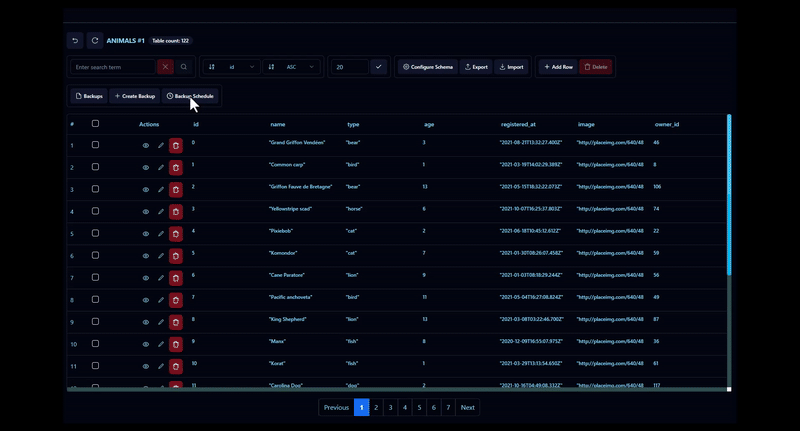
Backup Database
This will backup your entire database. To run it click the box icon next to your database name in the left sidebar. Select a destination folder and execute it, you can see all your backups under Database -> Database Dumps
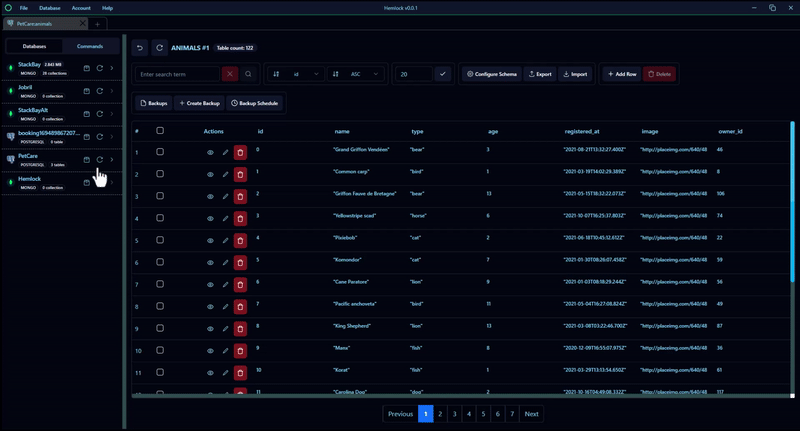
Restore Database Backup
To restore a database backup, go to Database -> Database Dumps, click restore backup for the database and wait for it to process.
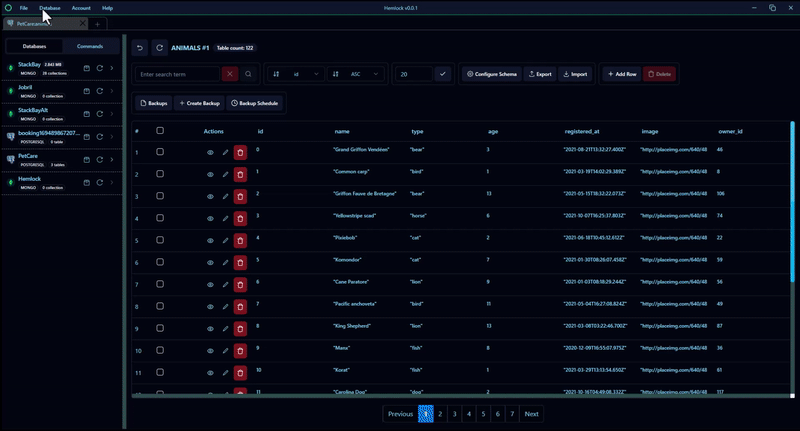
Schedule Database Backups
This works the same as the Table backup schedule, go to Database -> Schedule Dumps, set your preferences and save.